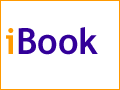The Keeper of the iBookData ManagementBy Mark Newhouse, <ibook_keeper@mac.com> How can I get data from my desktop Mac to my new iBook?I recently received an email asking this question from someone who received an iBook for Christmas - a Merry Christmas indeed! So I've broken down my answer into several categories based on cost. After examining each possibility I'll give the pros and cons of each so you can make a more informed decision about how you want to tackle this problem.
Free: Apple's iTools Pros: It's free, and easy to use. Cons: Slow and cumbersome - especially over a dialup connection. You are limited to transferring 20 MB of data at a time. Cannot use the File Synchronization control panel (or other, similar, utilities) to "synch" your iBook and desktop Mac.
Cheap: FireWire Target Disk Mode Pros: Fast and easy. Can use File Synchronization. Cons: Requires both computers to have FireWire.
Cheap, part II: crossover cable Pros: inexpensive and easy to use once you've set up filesharing. Can use File Synchronization. Cons: Can be complicated to set up and you can only share files between two computers at a time.
Not so cheap: ethernet hub Pros: can connect to more than one printer or networked device at the same time. Can use File Synchronization. Cons: Can be complicated to set up (complexity increases as you add more devices/computers). More expensive than above options. May need to add ethernet cards or AAUI adapters to older Macs.
Not so cheap, part II: USB Zip or SuperDisk Drive Pros: Quick and easy. Also provides a means of backing up your files. Cons: Getting into the realm of expensive again. Can't use File Synchronization utilities.
Not so cheap, part III: AirPort Of course you can also use the AirPort cards to surf the internet wirelessly, and you can use your AirPort enabled desktop Mac as a base station if you enable the software base station option on it. Then configure your new iBook to use DHCP to access the internet, and you can use both machines to surf from the same isp account, at the same time (and without the expense of a Base Station). You can always buy a Base Station later if you find that the software base station option slows things down too much on the G4. Pros: share files and surf the web from anywhere in your house. Can use File Synchronization. Cons: configuring everything to get it to work consistenly can be difficult. This is potentially the most expensive choice, unless you already have some of the necessary equipment. How'd you manage without me? Mark Newhouse is the Web Designer for the public outreach arm of the National Optical Astronomy Observatories in Tucson, AZ, where he has been known to use four of the six options depending on whether he's at work or at home... The iBook image is courtesy Apple Computer, Inc. The iBook icon is courtesy the Iconfactory. |
|
Keeper of the iBook Copyright © 2000, Mark Newhouse, all rights reserved