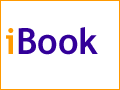The Keeper of the iBookHot Function KeysBy Mark Newhouse, <ibook_keeper@mac.com> This week we'll get back into tutorial mode. While this one won't require three parts like the last time I did this, I hope you'll find it valuable! Putting the Fun into FunctionOkay, maybe I am stretching it a little, but with the iBook, Apple introduced a new use for the function keys that line the top of their keyboards. They call them Hot Function Keys (actually, the technical name is programmable function keys). On an iBook, the first six are reserved for controlling the Brightness (F1 and F2), Volume (F3, F4, and F6) and Num Lock (F5) for creating a sort of ten-key pad with the right side of the keyboard. The last six function keys (F7-12) can be assigned a file or application to open; they can even open a server or run an AppleScript. Assigning the Function Keys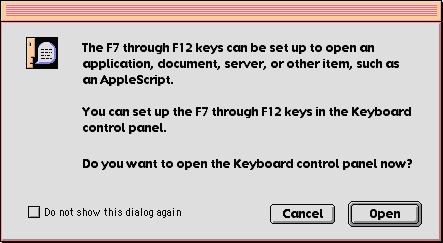 Chances are that you have already encountered this feature when you accidentally pushed one of the Function Keys when reaching for a number or the delete key. When this happens you get a dialog box telling you that the F7 through F12 keys can be set to open just about anything. It presents you with the opportunity to open the Keyboard control panel and set the Function Keys, or to cancel out. You are also able to turn this dialog off by checking a box. Pressing one of the last six function keys is the quickest way to get to the control panel, but if you have turned the dialog off, you can open the Keyboard control panel via the Apple Menu (Control Panels/Keyboard). You'll then need to click the Function Keys... button and you'll be presented with a window that will allow you to map actions to the last six function keys. 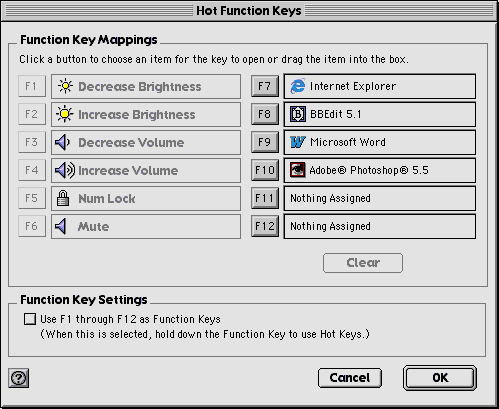 From here it is a simple matter of dragging and dropping the file, application, AppleScript, or server (alias) to the box next to the appropriate Function key in the dialog box. Alternatively, you can click the button for the key you want to assign, and navigate through a navigation services dialog to the item you want the function key to open. Finally, if you want to use the function keys as regular function keys, simply check the box at the bottom of the dialog box. You can still access the Hot Function Keys by holding down the fn key at the bottom left of the keyboard (Orange, Blue or Graphite, depending on your iBook) while using the function keys. (Leaving the box unchecked allows you to use the F keys as regular function keys when you hold down the fn key.) Ooooh, Stickers...The iBook (and possibly the newer PowerBooks with FireWire) include a set of stickers that you can apply to the plastic (excuse me, Lexan) above the F keys on the keyboard to help you remember what you have assigned each hot function key to open. Using F12 as the hot key to show/hide the control stripI don't know why Apple didn't build this functionality into their OS earlier, as I have been using Function Keys to do specific tasks for awhile now. One of my favorite uses is to assign the F12 key to hide and show the Control Strip. The Control Strip is a very handy thing, but on a space-constrained monitor like the iBook's, every bit of screen real estate is important, so I typically keep the Strip hidden (no matter where I put the tab, it seems to get in the way). However, I still like to have quick access to the Strip for things like controlling the CD, checking the battery status, or switching locations, so assigning F12 to show or hide the strip gives me quick, one-click access. 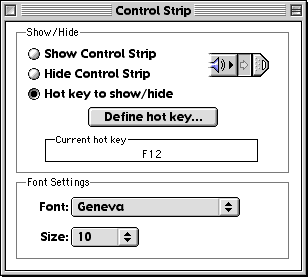
To do this open the Control Strip control panel (Apple Menu/Control Panels/Control Strip). Select the Hot key to show/hide radio button, then click Define hot key... and press the F12 key to set it as the key that shows and hides the Control Strip. More tricksHere are a few more things you can do with the fn key, in combination with F Keys and other keys:
Do you know any more? Mark Newhouse is the Web Designer for the public outreach arm of the National Optical Astronomy Observatories in Tucson, AZ, where he is always looking for ways to use his iBook more efficiently. The iBook image is courtesy Apple Computer, Inc. The iBook icon is courtesy the Iconfactory. |
|
Keeper of the iBook Copyright © 2000, Mark Newhouse, all rights reserved