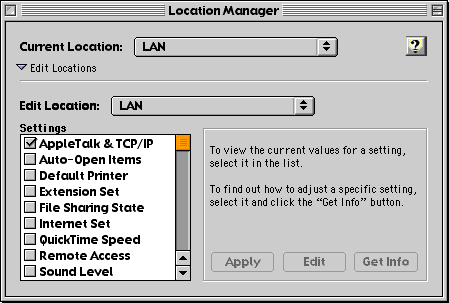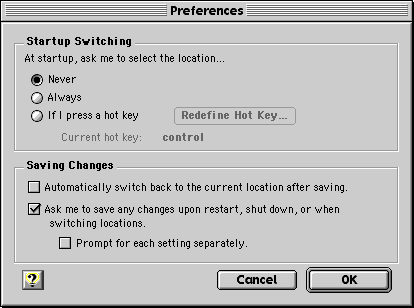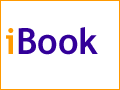The Keeper of the iBook
Location, Location, Location, Part 3
By Mark Newhouse, <ibook_keeper@mac.com>
March 24, 2000
In Parts One and Two of this tutorial we examined how to create different configurations of control panels in preparation for adding them to Locations we created in the Location Manager. We have focused on network related control panels, but there are other items that may change depending on your location. And you can even use the location manager to set up a computer for different users of the same machine.
The Other Settings
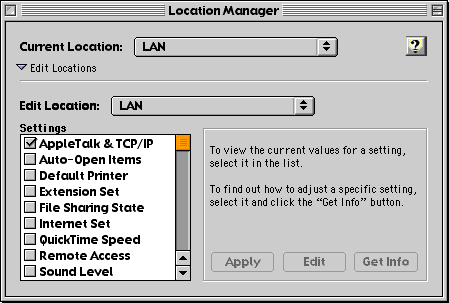
There are many built-in settings that the Location Manager can control, and third parties are able to add their own settings, increasing the flexibility of this utility. I am going to list the different options that are available on the iBook I use, and explain a little about how you might use the options. Note that you can edit your location at any time to include more (or fewer) of these options as you find the need arising.
Auto-Open Items
Checking Auto-Open Items brings up a dialog box that allows you to navigate through your hard drive and select items that will launch automatically when you switch locations. This comes in handy if you want to launch your browser and e-mail applications when you switch to your office LAN location. After switching the TCP/IP and AppleTalk control panels, the Location Manager will launch the selected applications. You can also select files to automatically launch on switch.
Default Printer
More than likely you have a printer at home that you print to and a different printer at work. Add the appropriate printers to their locations and you won't have to switch them manually anymore.
Extension Set
While this one will require a restart, you may want to create a location that includes a special set of extensions, perhaps for gaming or using Virtual PC. You'll need to create the extension sets before you'll be able to add them to a location.
File Sharing State
Use this to turn File Sharing on or off as you move to different locations. You may want to share files at home, but not at work. Add this to your locations for those places, and you won't have to worry about it again.
Internet Set
The Internet control panel sets your default e-mail application and web browser. It also allows you to fill in your e-mail address and SMTP and POP server information. This can be useful if you use a different e-email account for work and for personal use.
QuickTime Speed
If you connect to the Internet from home and at work, you likely use different connection speeds. Use this feature to optimize the QuickTime connection speed for each location.
Sound Level
The iBook's external speaker is not much for listening to music with, but it can still be annoying to your co-workers to hear the Office Save chime, etc. Use this functionality to set an appropriate sound level for each location you have created.
Time Zone
If you are travelling to a different time zone, set up a location ahead of time, and use this setting to keep your iBook's clock up to date.
Location Manager Preferences
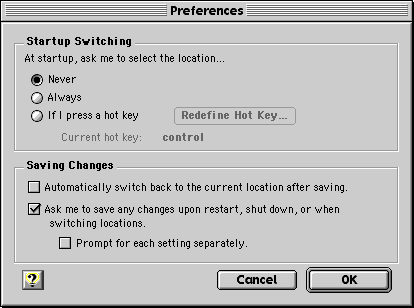
Finally, depending on how you use the Location Manager, you may wish to change the default Preferences. There are two preferences that can be changed in this dialog: whether and how to choose a location at startup, and the Location Manager's behavior when you make changes in the control panel.
Startup Switching
There are three choices here. The default is to never ask for a location at startup. You can have the Location Manger ask you to choose a location at startup every time, or when you hold down a modifier key (that you can choose) during the booting process.
Saving Changes
These three options come into play when you are modifying the Location Manager settings. It is generally a good idea to get a friendly reminder about saving any changes that you make, so I keep that option checked. You can experiment with the other settings to suit your working style.
We're Done!
If you have endured through all three installments of this tutorial, thank you and congratulations! As is often the case when using the computer, you have to invest a bit of time up front to save more time later. I hope this has been useful and will help you to be more productive at home and on the job.
To efficiency!
Mark Newhouse is the Web Designer for the public outreach arm of the National Optical Astronomy Observatories in Tucson, AZ. He has been using Macs for over a decade, and is continually amazed at how much functionality is built into the Mac OS.
The iBook image is courtesy Apple Computer, Inc. The iBook icon is courtesy the Iconfactory.
|