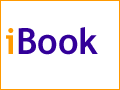The Keeper of the iBookIt's About TimeBy Mark Newhouse, <ibook_keeper@mac.com> I know it has been a while since I've added any new content here. Hence the double entendre of the title. Actually this one is about dates. And time. And a cool little functionality of the Date and Time control panel. Rip van iBookWhile I was on vacation I had left the iBook sleeping, and running on battery (the monsoons, and associated thunderstorms, came early this year). After a while, even in this state of relative inactivity, the iBook went into a deep sleep, and eventually just shut down. When I woke my little tangerine beauty, she thought she'd been asleep for over 20 years - her clock had set itself back to something like April of 1970. Time for a trip to the Date and Time control panelOr was it? Judging from the number of e-mails I have received with a wide range of previous and future dates, it seems that computers often have this problem. It is often a signal that it is time to replace the PRAM battery. In my case I knew that the next time I connected to the Internet, all would be well. In fact when I opened up the iBook at work, it automatically connected to the AirPort base station, and I watched the menu clock change to the correct time, as if by magic. No prestidigitation neccesaryThis little bit of voodoo was performed via the Date and Time control panel. I simply told the contol panel to check an internet time server every once in awhile, and if there was a difference, to update the settings on the iBook. Every computer clock drifts one way or another, so this is a good way to keep things up to date, so to speak. So how'd I do it?Open up the Date and Time control panel (Apple menu/Control Panels/Date and Time). 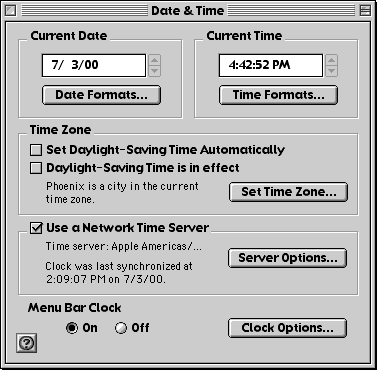
There are several options for modifying how you want these things reported and formatted. you can also configure the control panel to use a network time server to synchronize your computer's clock. Simply check the Use a Network Time Server box, then click the Server Options... button. 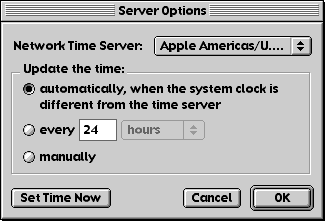
In the server options dialog box, select the appropriate Apple time server from the pop-up menu, and then click Set Time Now. Choose how often you want to compare the computer's clock to the time server, and click OK. Close the control panel and you are set. So to speak. Mark Newhouse is the Web Designer for the public outreach arm of the National Optical Astronomy Observatories in Tucson, AZ, where he writes this column in his spare time. The iBook image is courtesy Apple Computer, Inc. The iBook icon is courtesy the Iconfactory. |
|
Keeper of the iBook Copyright © 2000, Mark Newhouse, all rights reserved