Beyond the Front Row with the Apple Remote
Not only are half of Apple’s computer offerings running with Intel processors, they also all come with a remote control. And you can get a remote for your iPod (with the Universal Dock) and it comes with the iPod Hi-Fi. The main reason for including the sophisticatedly simple remote is that it is the interface tool for accessing Front Row. But the diminutive device does that and so much more.
How much more? I thought you’d never ask. But since you have, I’ve begun compiling a list, which I present here for your enjoyment. And who knows, maybe you’ll find something useful here.
- Click any button on the remote to wake your Mac from Sleep
- Control the volume of your Mac with the +/- buttons
- Control your QuickTime Movies, including Play, Pause, Fast Forward, Rewind, and Skip to the Beginning; Pause the movie and click the Next button to step through the movie frame by frame
- Control DVD playback
- Use the Next and Previous buttons to control slides in Keynote
- Use the Next and Previous buttons to move between songs in iTunes; Play and Pause songs with the Play button
- Next and Previous buttons move you through the Source pane in iPhoto.
- Click the Play button to start a slide show using that source; click again to pause the slide show, and the Next and Previous buttons will move to the next or previous slide; Click the Menu button to exit the slide show
- Click and hold the Play button and a “snoring” image of the remote will appear on screen. Continue holding the Play button and your Mac will go to sleep
If you have multiple remotes or devices that use remotes (in a classroom setting with multiple iMacs, for example), you can pair a specific remote to a specific computer.
- Hold the remote about 3-4 inches in front of the computer
- Point the remote at the IR receiver
- behind the Apple logo on iMacs
- to the left of the latch on MacBook Pros
- to the right of the optical drive for Mac minis
- the top left of iPod Hi-Fis
- the center of iPod Universal Docks
- Click and hold the Menu and Next/Fast-forward buttons for 5 seconds
For computers, an image of the remote and a linked chain will flash on the screen indicating that the remote has been paired with the computer. Only that remote can control the computer, and vice versa. There is no visual feedback for iPod Hi-Fi or the iPod Universal Dock
To unpair the computer, open the Security pane in System Preferences and Click Unpair (near the bottom right corner of the window).
For further protection, check Disable remote control infrared receiver in the Security pane. This will lock out any remote (if you are worried about malicious folks in the coffee shop).
One more (fun) thing
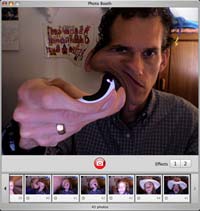 You can verify that your Apple Remote is working by using the built in iSight camera on your iMac or MacBook Pro. Open Photo Booth and point the remote at the iSight. Click the Play button and you should see a faint blinking light coming from the end of the remote. If you do, the remote is working. If not, you may need to change the battery. Apple recommends using the preview mode of iChat AV, but I think Photo Booth is more fun!
You can verify that your Apple Remote is working by using the built in iSight camera on your iMac or MacBook Pro. Open Photo Booth and point the remote at the iSight. Click the Play button and you should see a faint blinking light coming from the end of the remote. If you do, the remote is working. If not, you may need to change the battery. Apple recommends using the preview mode of iChat AV, but I think Photo Booth is more fun!
UPDATE: Boinx Software’s iStopMotion now supports the Apple Remote.
This article culled information from the following sources:
About this post
In which Mark takes a look at what you can do with the Apple Remote...
More Like This
- New Mac Ads
- 20 Million iPods this quarter?!?
- Welcome to the social
- National Blog Posting Month (NaBloPoMo)
- Safari dethroned
By Category
- Apple
- CSS
- Christianity
- NaBloPoMo
- cycling
- design
- digital photography
- digital video
- family
- fitness
- iPod
- meta
- politics
- random
- speaking
- web standards
- writing
Recent Posts
- Liberal Bias
- A key to success in the marketplace?
- 100!
- 100 push ups, week 6, day 3
- 100 push ups, week 6, day 2
Monthly Archives
- October 2008
- July 2008
- June 2008
- April 2008
- March 2008
- January 2008
- December 2007
- August 2007
- December 2006
- November 2006
- September 2006
- July 2006
- March 2006
- February 2006
- October 2005
- September 2005
- August 2005
- July 2005
- May 2005
- April 2005
- March 2005
- February 2005
- January 2005
- October 2004
- September 2004
- August 2004
- July 2004
- June 2004
- May 2004
- April 2004
- March 2004
- February 2004
- January 2004
- December 2003
- November 2003
- March 2000-August 2003

Comments
Do you know whether the Apple Remote works with Logitech’s Harmony line of programmable remotes? I would like to add a Mac Mini to the living room, but not add another remote (even though it is nice.)
Posted by: von Elling on March 6, 2006 11:13 AM
Since the remote is IR, the Harmony remote should be able to learn the IR commands. It may be a matter of setting up a new device, albeit it won’t be named ‘MAC’
Posted by: e on March 6, 2006 11:41 AM
Thanks for the great Remote Tips!
Posted by: caMi Nation on March 6, 2006 11:48 AM
I’ve been using my Harmony 880 with the Intel iMac…it learned the Apple Remote’s IR codes with ease.
Posted by: mr. obsession on March 6, 2006 12:55 PM
Thanks for answering vonElling’s question, mr. obsession. I figured that it would be possible to configure the Logitech remote, but since I do not own one, I could not verify that.
And you are welcome, caMi Nation. I’m glad to be able to help out where I can!
Posted by: Mark Newhouse on March 6, 2006 01:29 PM
There is additional functionality in Keynote 3:
- You can start a slideshow by pressing Play
- You can exit a currently running slideshow by holding Menu
- You can jump to the first slide in a slideshow by holding Previous
- You can jump to the last slide in a slideshow by holding Next
- Volume controls work during a slideshow presentation
Posted by: Nathan Henderson on March 6, 2006 03:29 PM
I’ve also seen one or two other apps that let you use the Apple Remote to control them: one of these is an app called ‘Cubicnavigator’ which views Quicktime VR. It has a preference which lets you use the remote to move the VR from side to side. http://www.versiontracker.com/dyn/moreinfo/macosx/25738
Posted by: Reg on March 6, 2006 03:38 PM
I have a macbook pro, and when I hold the play button on my remote, my computer goes to sleep without the photo of the remote with the Zzzz’s. Anyone else have that problem?
Posted by: Puzzled on March 6, 2006 03:45 PM
While trying out the tips, i figured out that if you hold down the play button for a few seconds it puts the computer to sleep
Posted by: William Wilkinson on March 6, 2006 06:06 PM
@William: HA! Me too!
Posted by: Jeff Clark on March 6, 2006 06:41 PM
@ William and Jeff:
Yep - that is the last bullet point in the first list.
@ Nathan:
Thanks for the additional tips on Keynote 3.
Hope everyone is having fun with this!
Posted by: Mark Newhouse on March 6, 2006 08:17 PM
The remote is just great. I’d just love it it worked with GarageBand though, to stop/start recordings etc.
Posted by: mickimicki on March 7, 2006 12:38 AM
How useful is the remote for presentations considering you have to have a line of sight for it to work? how fickle is it from your experience?
Posted by: bentzurm on March 8, 2006 01:39 AM
It’d be good to have a Bluetooth version for Powerbook users…
Posted by: gillo on March 8, 2006 03:12 AM
Better than a bluetooth remote, just get a copy of Romeo (http://www.versiontracker.com/dyn/moreinfo/macosx/18573), and use your bluetooth enabled cellphone as a remote. This is what I do for presentations, and it works great.
Posted by: Jason Kohles on March 8, 2006 07:39 AM
You don’t even need romeo if you have a current Sony Ericsson phone. They come with a Bluetooth remote control function built in and it works perfectly with the mac.
Posted by: Jared on March 13, 2006 07:35 AM
Would love a way to configure the remote for operating VLC. Anyone think this is possible?
Posted by: Simon on March 25, 2006 07:28 AM
Does anyone know if the iPod Dock with IR will control a G4 Mac Mini? I have a Mini connected to my TV and I don’t want to waste the money on a dock if it will not work.
Posted by: Mike on March 27, 2006 08:37 AM
Thanks for the excellent tips, I suspected that there were more functions for the remote, but I couldn’t find anything about it on the Apple store site. They could really put it on their site, especially the usage in Keynote.
Posted by: Jonathan Huyghe on March 29, 2006 09:41 AM
I’d love to use the remote to control Pandora (play, stop, skip, etc.). Does anyone know if there is a way to program this?
Posted by: Peter on March 30, 2006 07:07 PM
Does anyone know of any software that will allow you to shut down your Mac Mini using the IR remote??? Helpfull if u are watching a movie in bed and can’t be bothered getting up 2 turn it off… hope u can help :)
Posted by: Dallen on April 6, 2006 06:52 PM
Is there a way to get the volume up/down to work on the volume within Itunes application instead of overall system volume?
Posted by: Ben on April 7, 2006 08:05 AM
The Harmony 880 can support the iPod without having to configure anything but the remote via Logitech.
Select “Add Devices”
Select “Music Player”
Select “Digital Music Server”
Select Manufacturer “Apple”
Type in “iPod”
Ta da!!
D-
Posted by: Dave on April 9, 2006 05:25 PM
Also, when booting a Mac in Boot Camp, when you first get the screen with the two options: Mac or Windows, you can choose back and forth w/ the remote. Not very habdy, but w/e
Posted by: Connor on April 10, 2006 04:30 PM
Hey all - thanks for the ton of tips - my question is a simple one - does the remote stick anywhere on the new macbook pro?
Thanks
Posted by: ben on April 11, 2006 07:46 AM
Two tech questions: Does the remote actually receive someting from the Mac? (I guess not) Does anyone know what modulation frequency the Apple Remote is using? (I guess 36 or 38khz)
Thanks, Anders
Posted by: Anders on April 15, 2006 07:45 AM
Does anyone have ideas on how to use the Front Row remote with Pandora music player! That would be the qwan!
Posted by: Matt Browne on April 17, 2006 10:30 AM
For those wanting to control additional applications with the remote, have a look at http://www.cocoadev.com/index.pl?UsingTheAppleRemoteControl
One of the comments posts some links to the source for an xcode project which will let you use the remote to control applescript.
On a separate note, I have a bizarre query… Can the apple remote read other infrared signals from say a satellite box remote. The reason I ask is that our tv has the ability to “operate” such a box by sending it the relevant IR signals when the tv’s own remote is used. With the relevant link system, you can also do so from other rooms in the house and that’s what I’d quite like to put together but I was hoping to do so without buying further hardware
Posted by: Andrew on April 18, 2006 03:50 AM
I am using powerpoint 2004. The remote +-works to adjust sound volume, and the menu button displays a media menu—but cant get the center “play” button to work as a “click” to advance slides. Anyone figure out a way to use the remote to advance slides in powerpoint?
Posted by: Pete on April 18, 2006 01:44 PM
Connor mentioned that you can use the remote to cycle between the windows and OSX boot choices using Boot camp. Even more useful, if you hold down the menu button during startup, it acts like holding down the option key to bring up the selection screen. This may seem minor, but I have a Mini, and the USB keyboard that I use doesn’t get turned on fast enough for Boot Camp to register that I’m holding down the option key. The remote is the only way I can get the selection screen to come up.
Posted by: Mike on May 5, 2006 01:23 PM